Web Agent Setup
Preparation
Install the Chrome extension
To let Web Agent have access to help you to browse the web, you need to set up a dhrome extension (For now, we only make it available for Chrome browser, we will try to extend it to other browsers in the future).
We kindly remind you that, due to the inherent instability of Large Language Models (LLMs), there may be unpredictable results when using the Web Agent. We cannot take responsibility for any losses resulting from its usage. However, we've endeavored to make this tool as reliable and enjoyable as possible, and we encourage you to explore its functionalities.
Here are a few steps to set up the extension:
- Go to Chrome extensions web store
- Search for "XLang Web Agent"
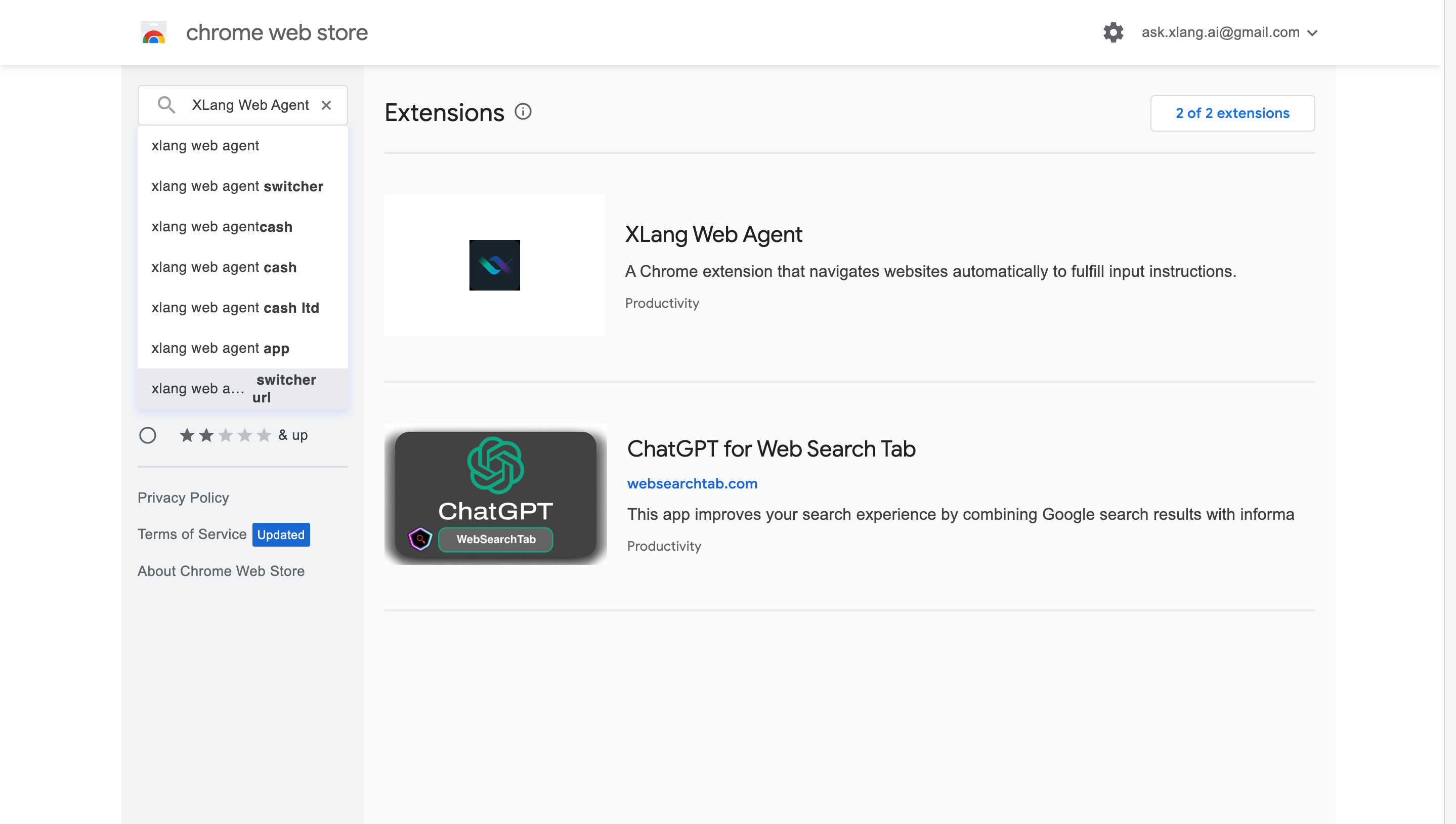
- Install the extension
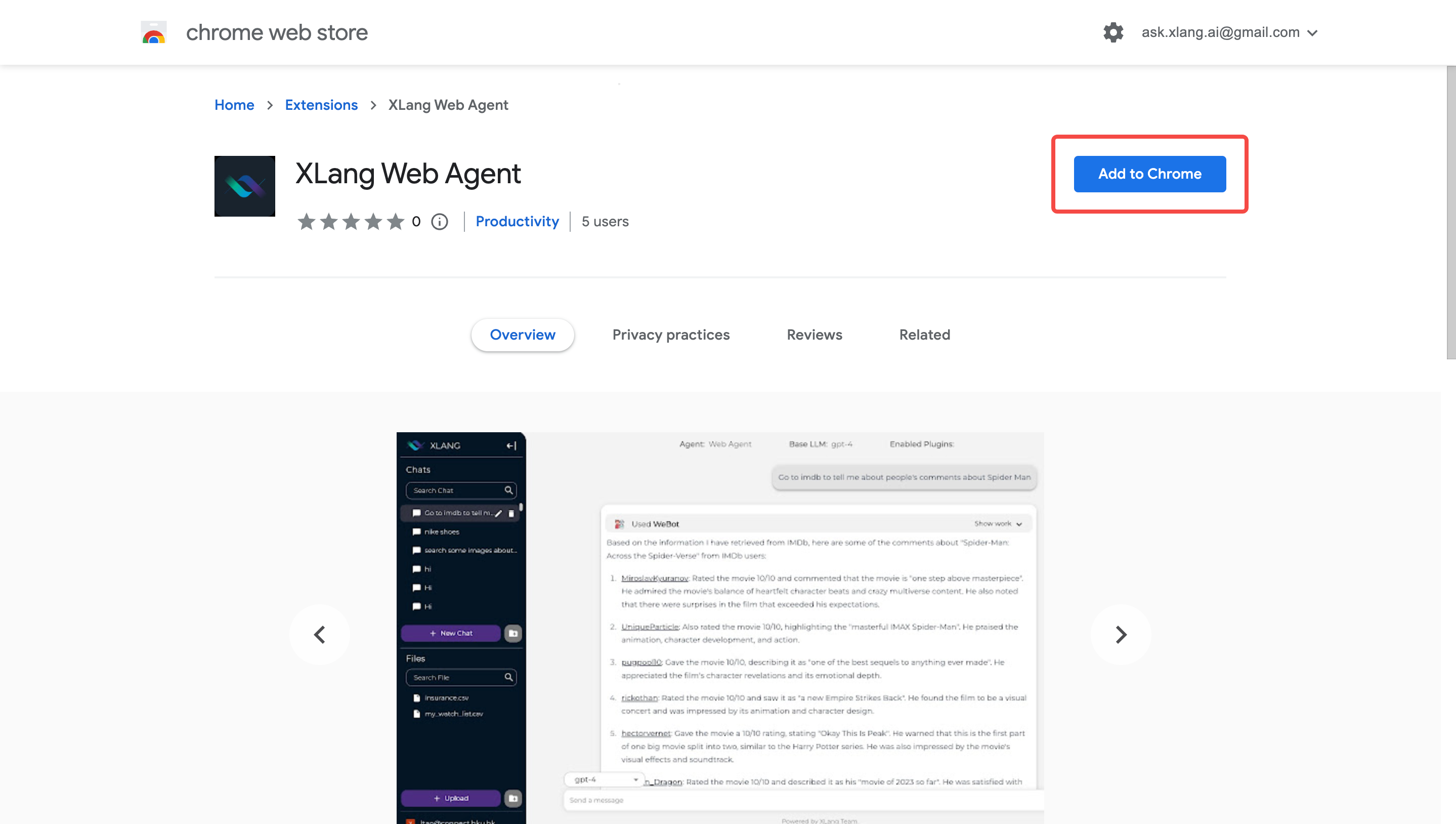
Allow pop-ups in your Chrome
Our XLang Web Agent will create a new webpage to navigate on, which requires pop-ups permission in Chrome. You may refer to this to do this: Google Chrome Help
That's it! You are ready to use the XLang Web Agent.
How to use the Web Agent
- Go to online demo and select Web Agent.
- Select the model you want to use (To fully leverage the ability of XLang Web Agent, you are advised to use the gpt-4 model).
- Input your instruction; then the page will be like the image below.
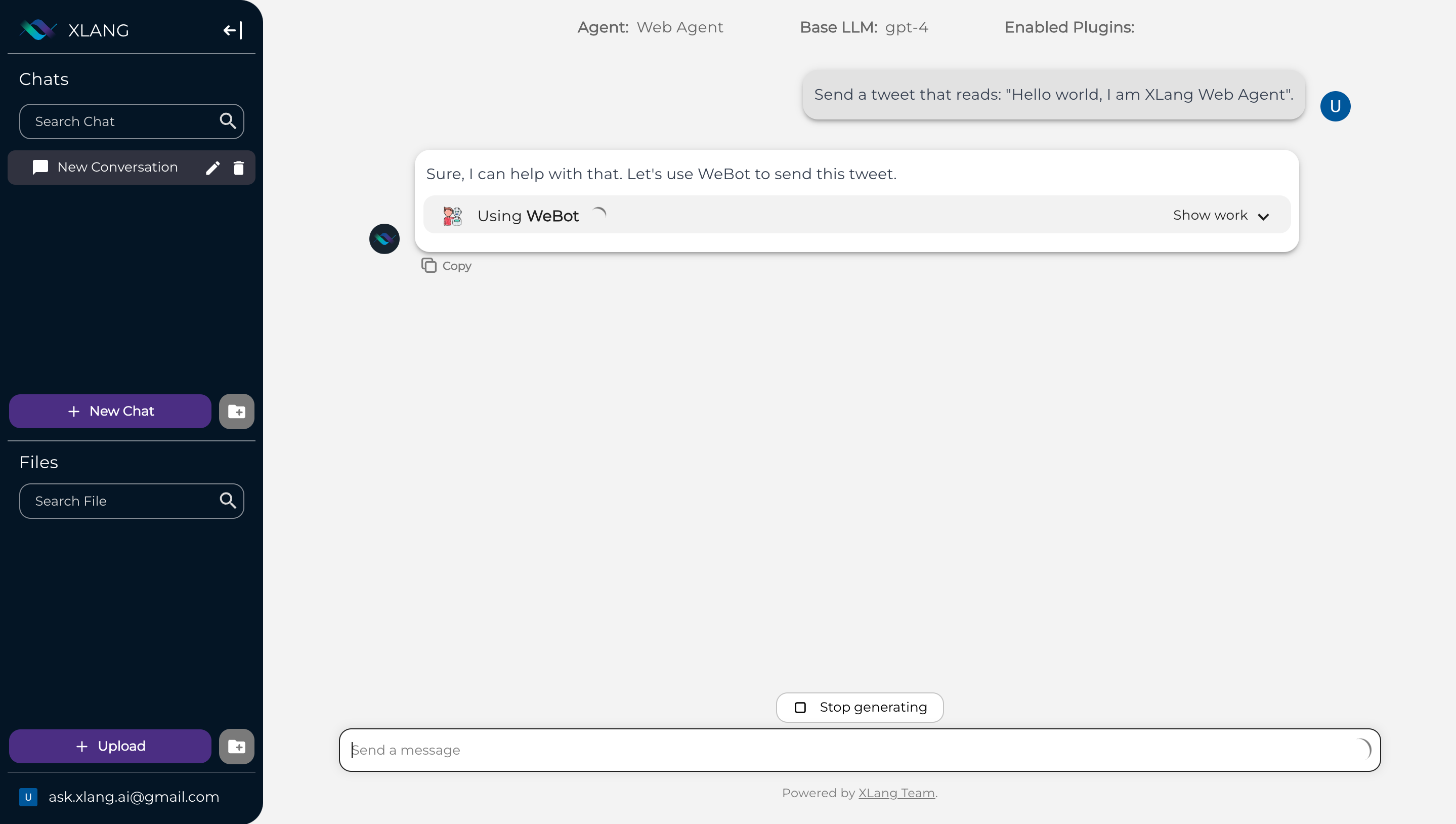
- Wait for the chat agent’s response.
- A message “Go to the web search page in 3 s will pop up.
- Wait for 3 seconds, and you will be redirected to a new page.
- On the new page, open the console:
right-click your mouse, then click “inspect” like this
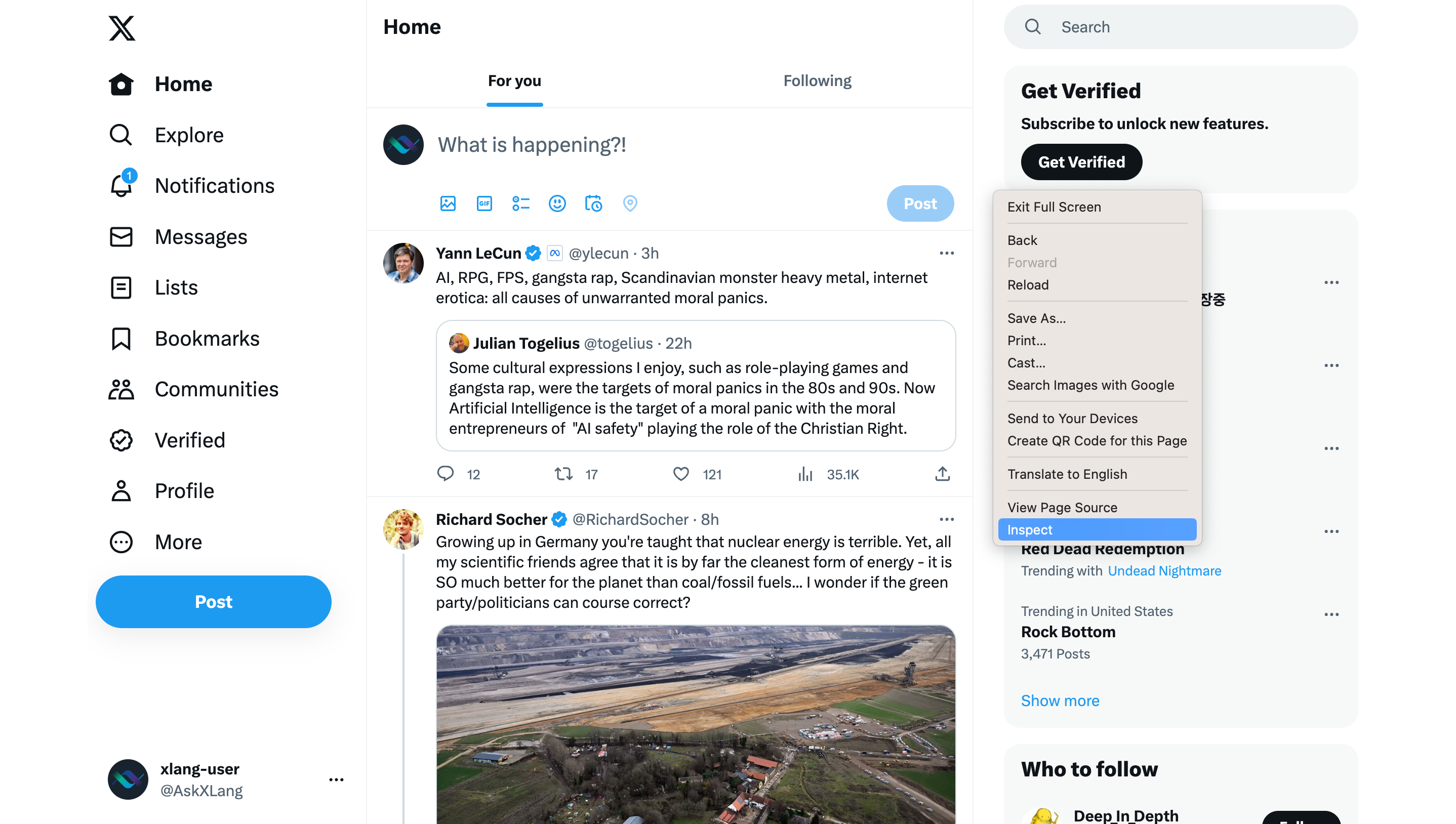 Or you may just use this keyboard shortcut: "Cmd + Option + I" (on a Mac) or "Ctrl + Shift + I" (on Windows) to do the same thing.
Or you may just use this keyboard shortcut: "Cmd + Option + I" (on a Mac) or "Ctrl + Shift + I" (on Windows) to do the same thing. - Click the button here then click the “XLang Web Agent”
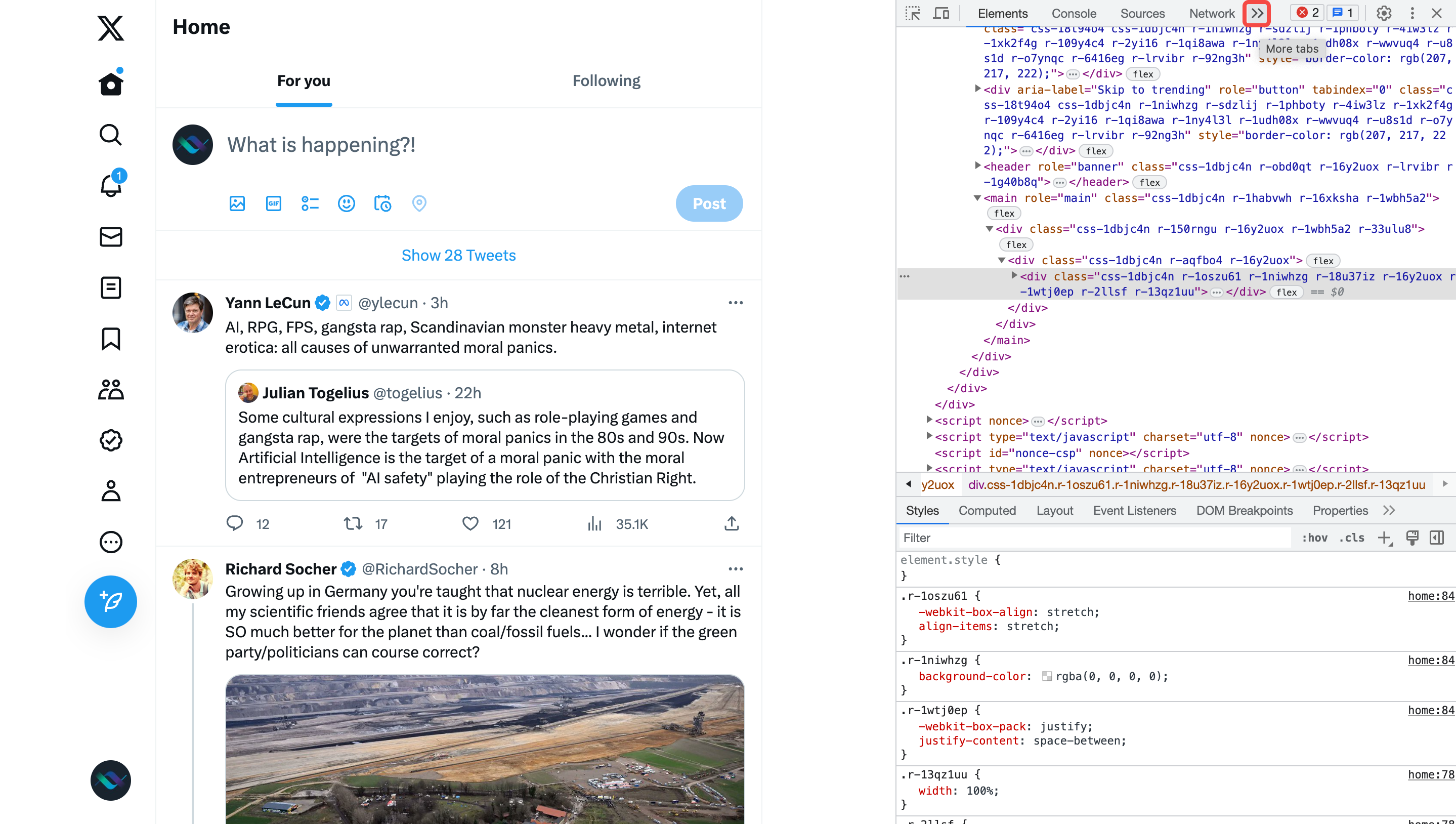
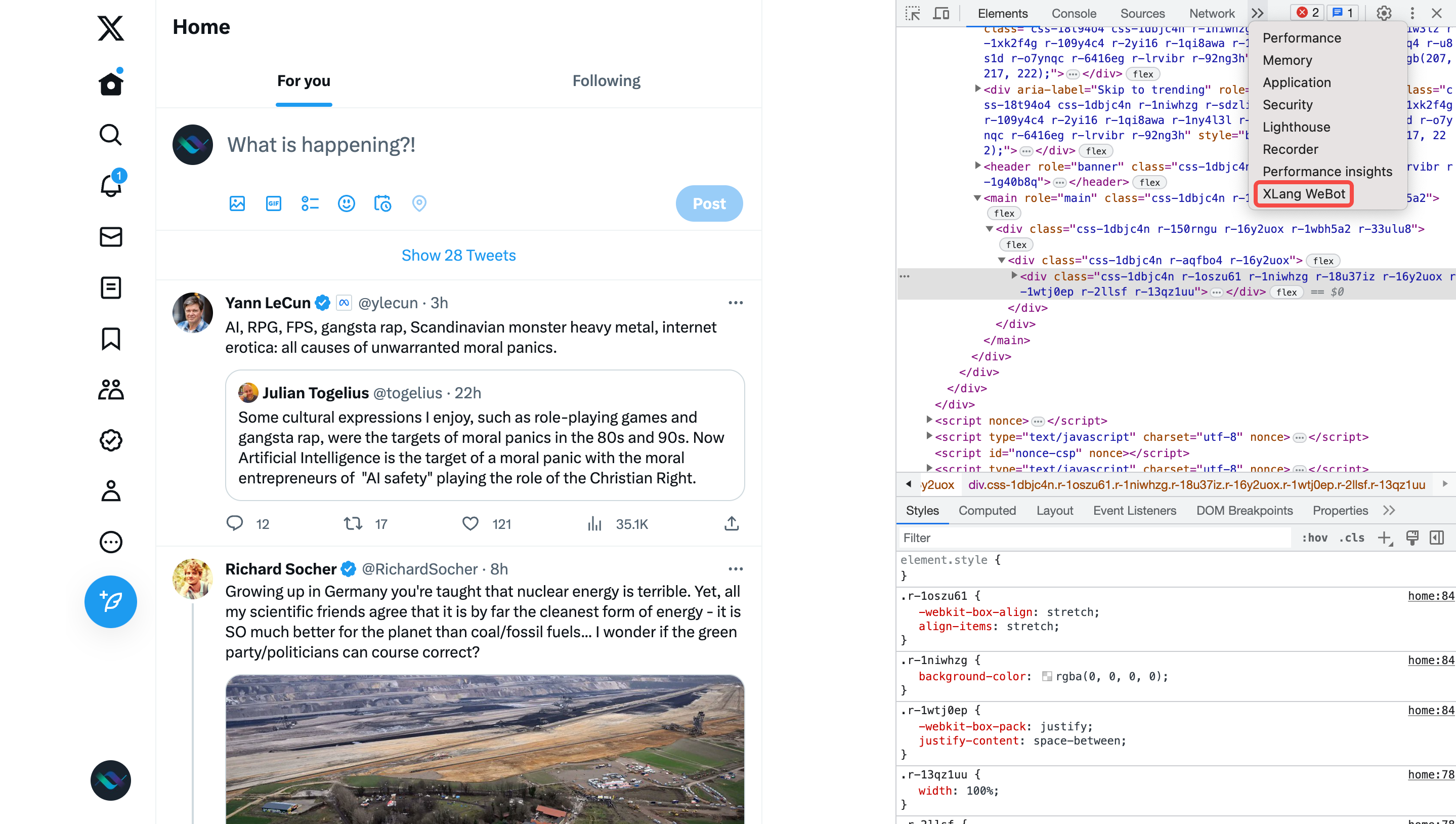
- Wait for Web Agent to take action. Do not click the web page during execution. If you want to interrupt, you may click the red “Stop” button. Else, just wait for the web agent to finish its task. After finishing, a blue button, “Go back to chat”, will appear. You may click here to go back to our chat interface(or just wait a few seconds, it will automatically go back to chat for you) and continue the chat.
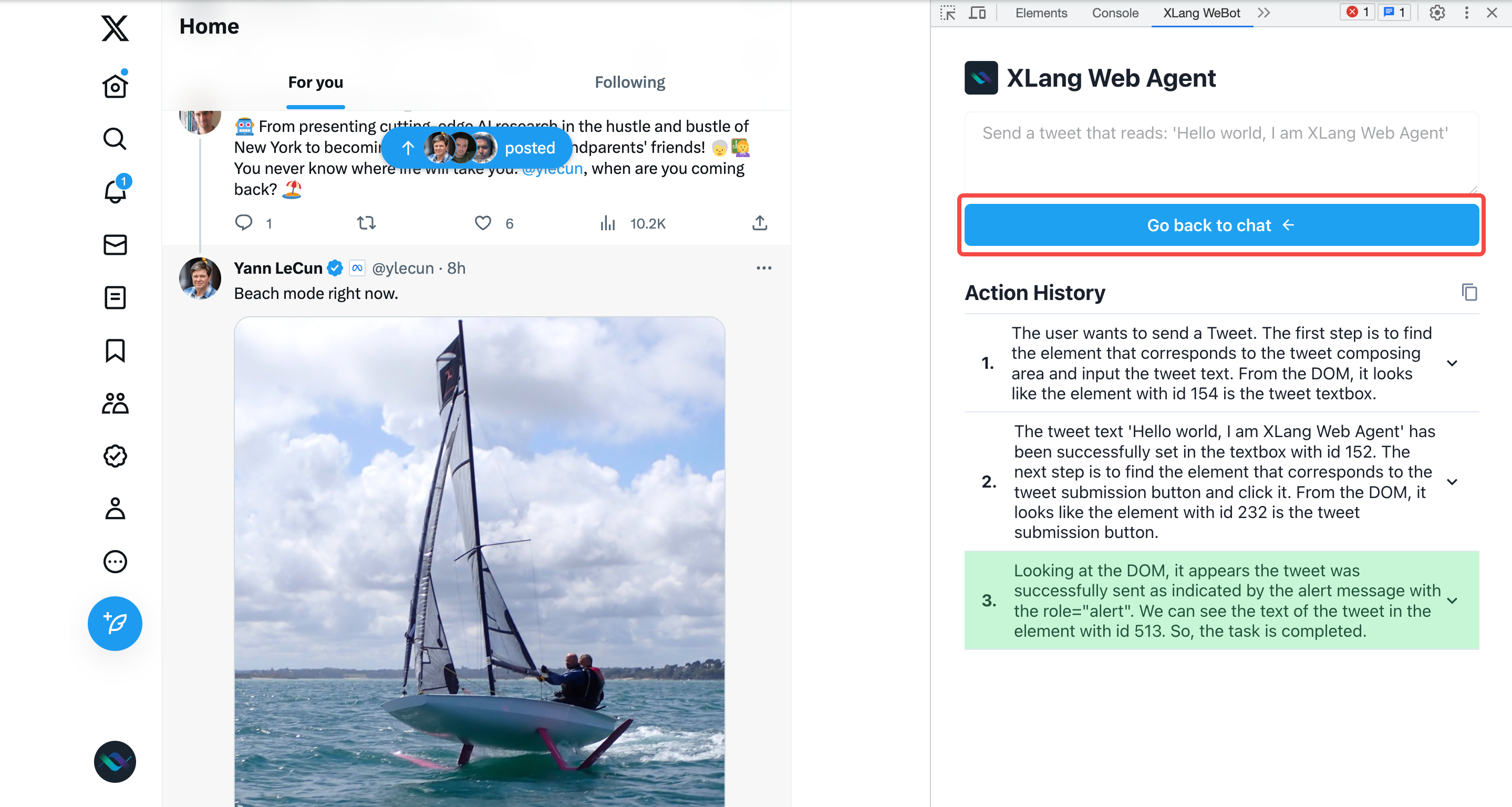
- Each time the chat agent calls Web Agent and redirects you to a new page, you may refer to this to open the Web Agent, wait for execution and go back to the chat interface.
You can also check our overview videos to be familiar with the process!