Tutorial
We will mainly introduce our interface and general functionalities, so you can explore and experience the various features on our page more freely. We hope this brief introduction will give you an initial understanding of our interface.
1. As part of our research project, we would like to inform you that we may collect and analyze certain aspects of your conversation data. This data will be used strictly for research purposes, aimed at enhancing our agents’ performance, integrating valuable tools, and refining our prompting.
2. Please note that the online demo has a limited quota due to the constraints of our Team’s account and computing resources. However, you have the option to upload your own API keys to double it. Rest assured that the provided keys will only be stored locally on your browser.
Interface Layout
The XLang Agents interface layout primarily consists of two sections:
- The left sidebar provides an overview of chat history and uploaded data files, allowing you to create new chats, upload local files, and organize content through subfolders.
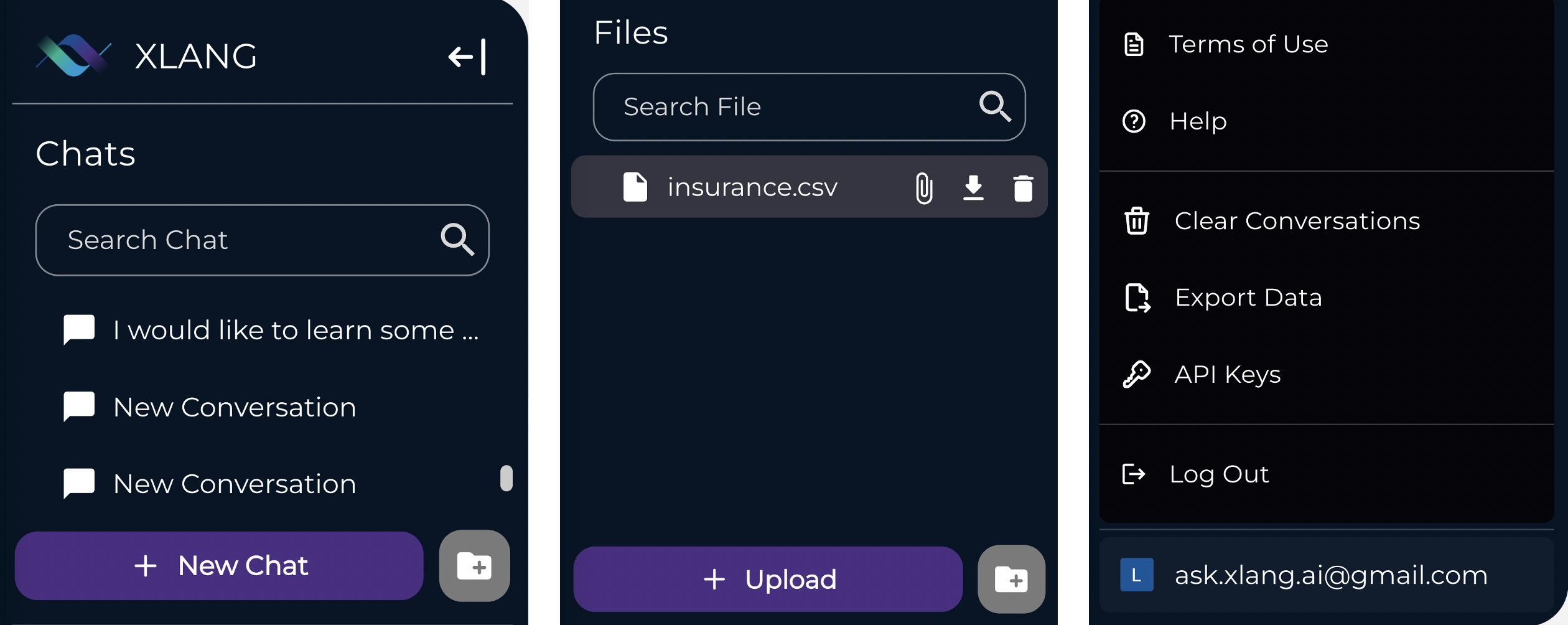
- The right chat area serves as the primary interaction space with LLMs and enables you to adjust settings such as agents, base LLMs, tools/plugins, and temperature.
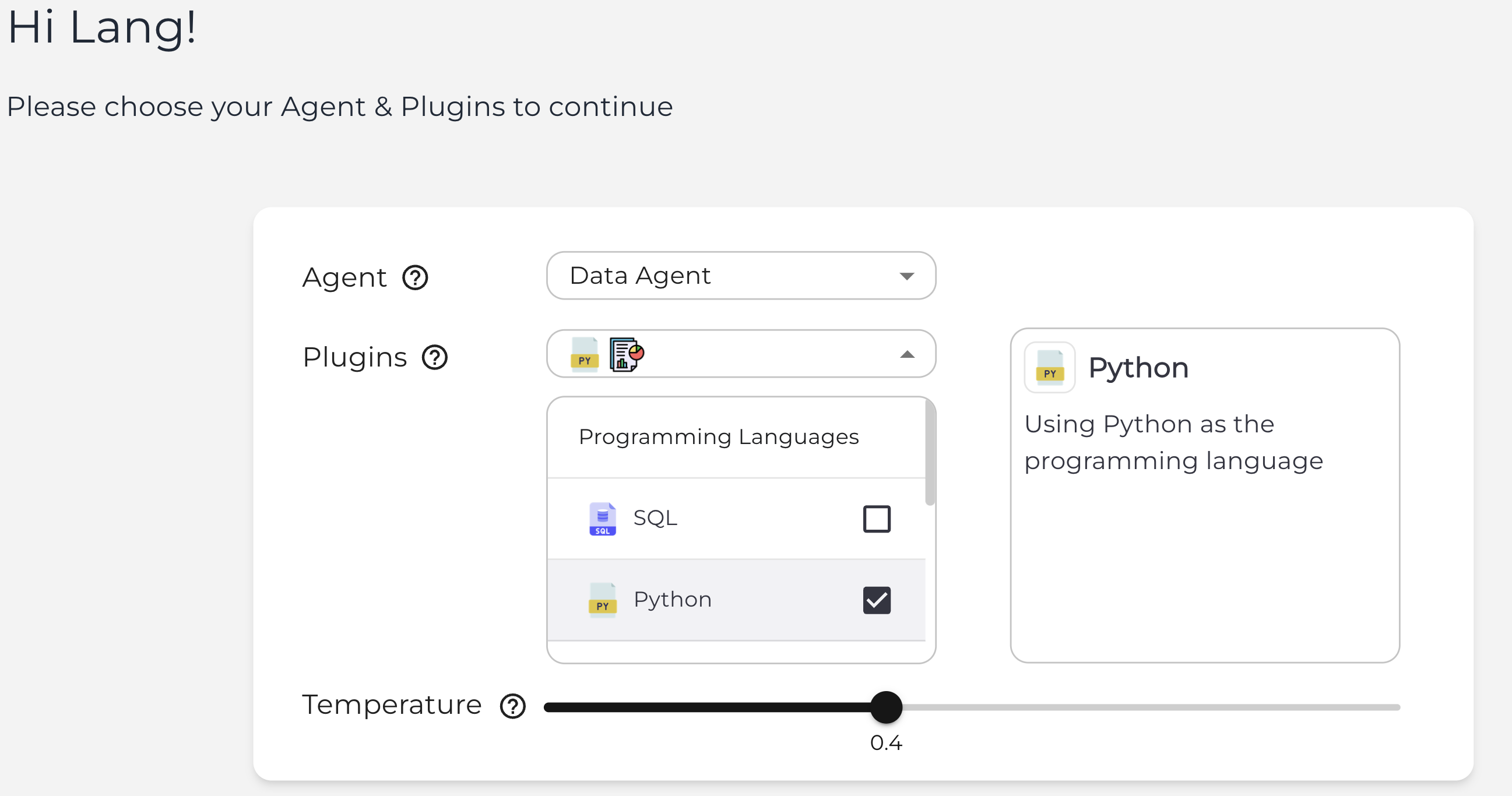
Within the chat, steps and results of tools/plugins remain collapsed by default, with an option for expansion to accommodate you interested in understanding LLM utilization in greater detail.
Chatting
For start, just choose the selecting panel, choose agent, and tools you’d like to use. And start chatting. You can also choose one of the LLMs in the model list: currently, we support GPT-3.5, GPT-4, and Claude series. And we are on the way to integrating more LLMs very very soon.
Type your query or request in the text box on the bottom, and use “Enter” key or click the sending button. Our Agents will start to work and respond to you like you are having a conversation!
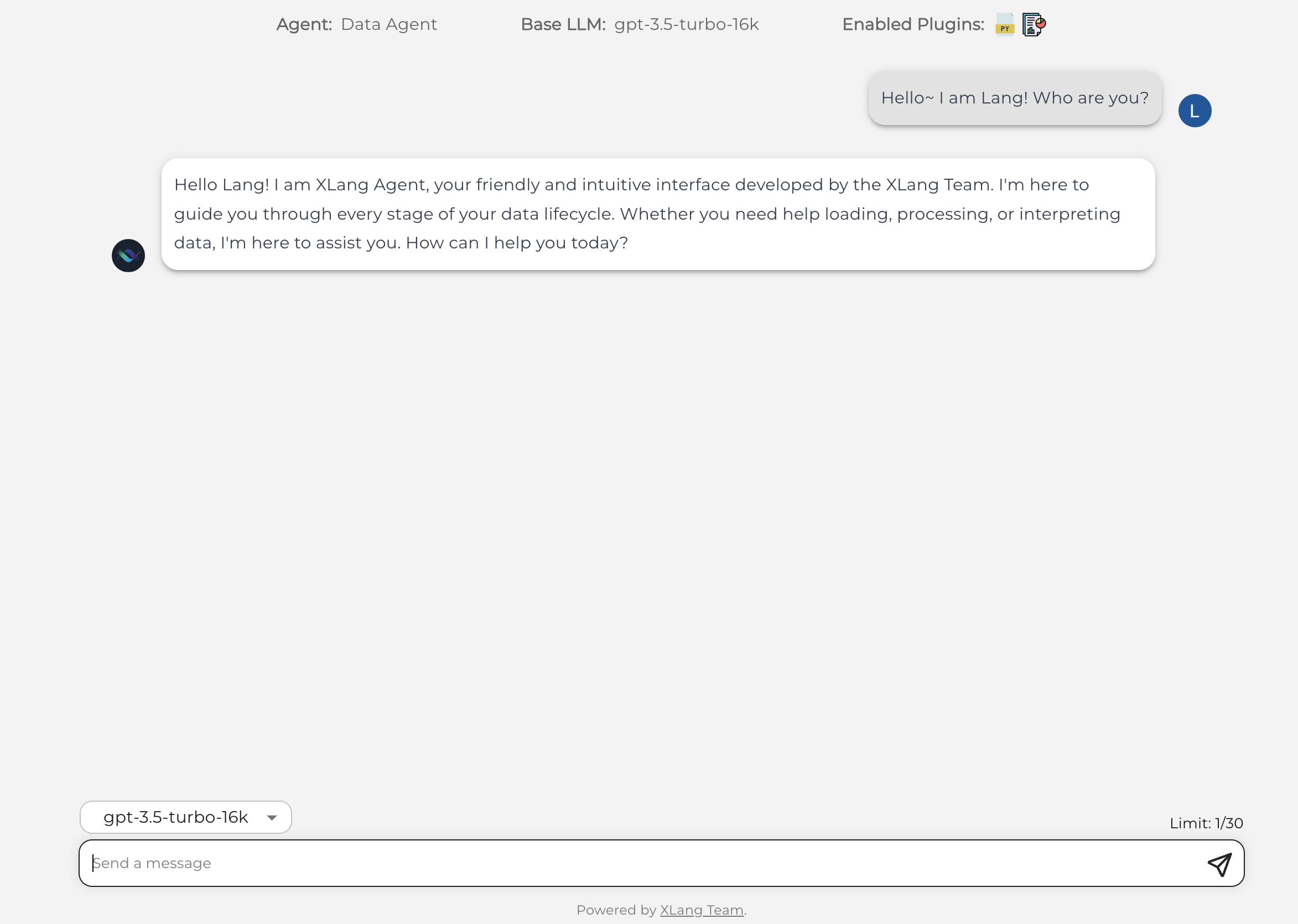
LLM Using Tools in Response
Like ChatGPT Plugins, the website will show an expandable component to you when it is using tools. Usually the tool’s response is folded. But click on the "show work" and check the Code / API Calls as you wish if you want to know how the tool works and generates a richful response for you.
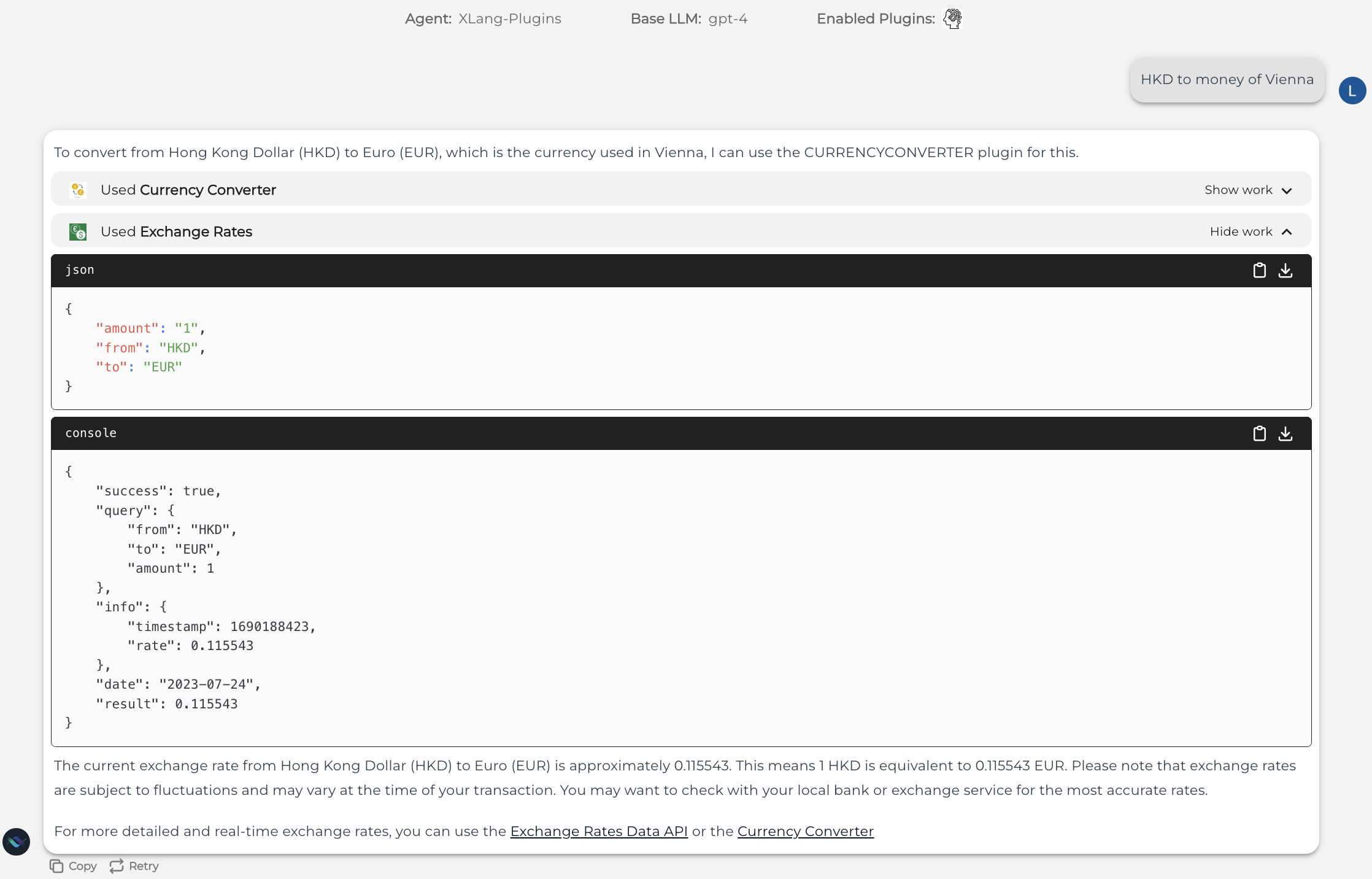
However, we can’t promise this will work perfectly every time :(
We are aware that currently the LLMs’ coding capability and instruction-following capability are superior. But sometimes it won’t use tools as you expect; instead, it will generate code itself without using the tools. We try to perform some prompting engineering to relieve such situations. However, please forgive that it can’t be fully solved through prompting.
We do have some small tricks to get what you want:
- One walkaround will be telling the Agent that you want it to “use tools” to respond to your query.
- Or simply use some order like: “Just do it.” if it stop and use no tools.
Recommendations
Do not know what to do about the data? Don’t worry. We have also implemented one naive recommendation function for you!
After each round of dialogue, the recommendation module will first extract useful information from the last few rounds of chat history, and will then come up with three insights for you to use. Click and apply the insights to enjoy “automatic” chatting and tool use over the interface.
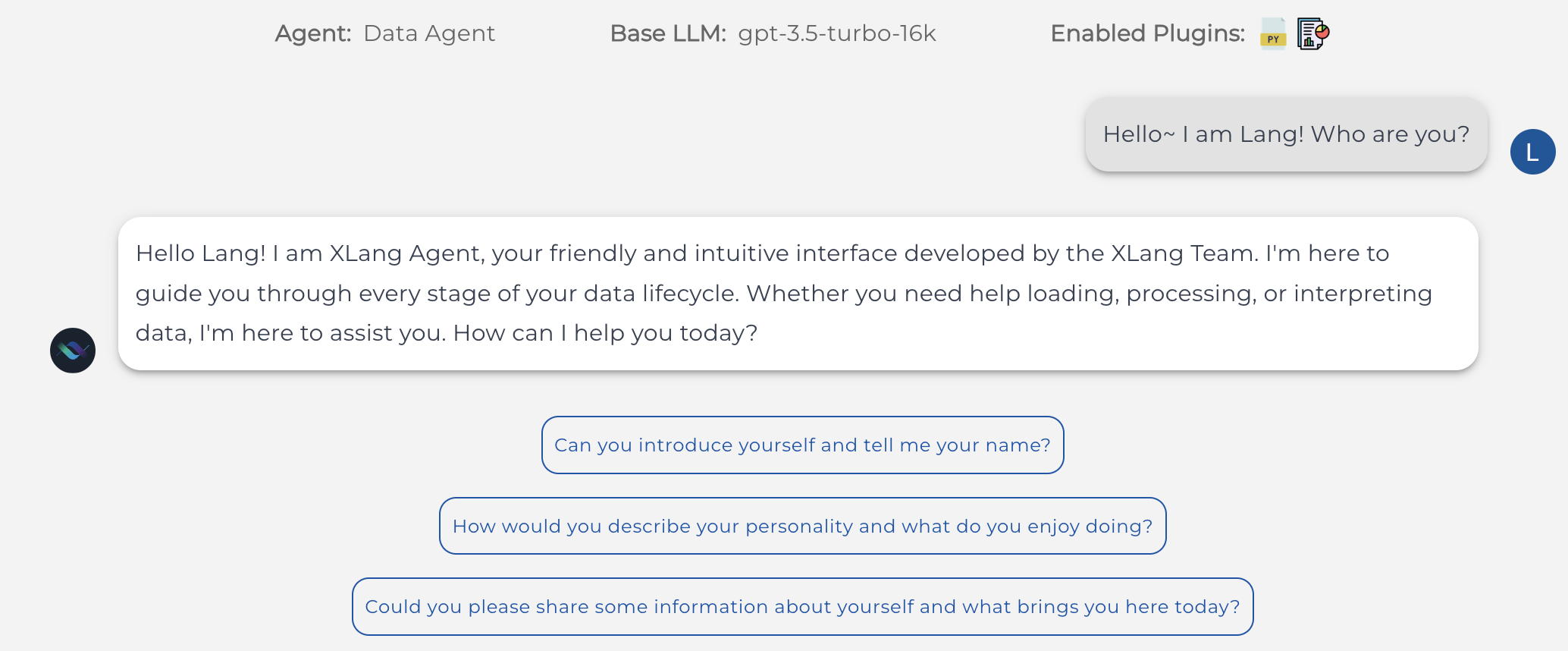
The Interface will show three questions. You can click and apply one of them in the next turn interaction.
FAQs
Here are some frequently asked questions during internal test. And we are happy to answer them here.
Q: What if the pages are stuck for a long time and get no response?
A: Various reasons can cause such situations, e.g., our API Key has reached the rate limit, or our server gets too many requests at the same time. Most times, refreshing the page should be enough to handle. And you can return to the previous chat and continue chatting.
Q: What should I do when there an error message appears on the page?
A: Normally, this means some internal server issues happen during handling your requests. You can hover to the response and click “Retry” to try to get the response again. Or you can hover and edit your message, to make it simpler or clearer.
Q: Why does Web Agent not work as expected?
A: First please check Web Agent Setup, and see if you have successfully downloaded the chrome extension, and correctly config your page. Secondly, please kindly treat it as our experimental research preview because html source codes can be very complex, and it sometimes can be very difficult even for LLMs to understand html and give a satisfactory answer. We cannot control some popup windows or advertisements, which could also be the reason why Web Agent fails.
If you have any further questions, feel free to submit an issue and relevant screenshots on our github, share them in slack community, or contact us via email at mail@xlang.ai.